Do you wish to move and sync iCloud contacts with Google?
When the concept of contacts was first introduced, we had to manually create and transfer contacts from one device to another. However, today we have methods to move contacts from any device to any other device automatically, including moving contacts from iCloud to Gmail.
We are going to discuss how to export contacts from iCloud to Gmail in this article. Check out three simple methods to sync iCloud contacts to Google contacts.
Part 1: How to Move iCloud Contacts to Gmail Manually
If you have to move iCloud contacts to Google but in a selective manner, you can do that. It is not necessary to move all iCloud contacts to Google.
Check the steps for the same:
- Visit iCloud.com from your computer. In the browser, type iCloud.com and sign in.
- You need to open Contacts from options.

- From the list, select contacts to copy iCloud contacts to Gmail.
- From the Settings, choose Export vCard.

- A vCard file will download on your computer.
- Visit https://contacts.google.com/ and visit More.
- Now, select Import to send contacts from iCloud to Gmail.

Using this method, you are able to import selected iCloud contacts to Gmail. However, this method is a little troublesome because you will have to download the contacts and then upload them. Can we find an easier method? Yes. Let's move on to the next part.
Part 2: How to Transfer Contacts from iCloud to Gmail using Android Device
Some people use both Android and iPhone. In this case, they need to export iCloud contacts to Gmail so that they are also available on Android devices. If this is something you need, there’s only one method: MobileTrans.
MobileTrans is a robust and user-friendly tool that helps you transfer data from iCloud to Android. This involves moving iCloud contacts to Gmail. It also stands out for its completely wireless solution. You can choose to use the mobile app on phone or the software on computer. Explore how you can achieve it:
MobileTrans - Transfer iCloud Contacts
Transfer iCloud Contacts to Android Devices.
- transfer contacts, videos, photos, notes, calendar events and reminders that sync to iCloud before.
- Support restore iCloud contacts to your Android and the iOS device that is using another Apple ID.
- Even supports restore iCloud data to over 6000 Android devices.
- Boast best data privacy protection and it doesn't compromise user data.
 4.5/5 Excellent
4.5/5 ExcellentStep 1: Download an install MobileTrans app on your phone. Go to Phone Transfer > iCloud to Android.

Step 2: Enter your iCloud credentials to sign in. Then you can access your iCloud data

Step 3: Choose the contacts to transfer. MobileTrans could also transfer photos, messages, and more from iCloud to Android. You can select all the data or just specific items. Then tap "Import".
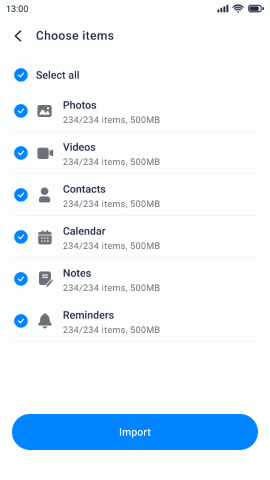
Step 4: Once the transfer is complete, you’ll see a confirmation message. Congratulations! Your iCloud contacts are synced to Android now.

MobileTrans can also transfer contacts from iCloud to Gmail with computer. Here's how:
Step 1: Open MobileTrans
On your computer, download MobileTrans. Once the tool runs on your PC, you have to go to the Phone Transfer module and find iCloud to Phone. This module helps move data from iCloud to Android phones. Luckily, you can transfer both contacts and other data files easily.

Step 2: Sign in to iCloud
Moving forward, you need to sign in to your iCloud.

Step 3: Transfer Data
Lastly, you can see data on your iCloud. One of the sections is Contacts. You have to click on Contacts and select data that you would like to transfer to Gmail.

Step 4: Move to Android
Use the USB cable to connect your phone to pc, and for iPhone, use the lightning cable to plug it. Then MobileTrans will export your iCloud contacts to your Google account or Android phone. You will be noticed when the process is complete.

That’s it! Now you can view your iCloud contacts on the Android device. You can further back up the contacts and access iCloud contacts with Google. Try MobileTrans now.
Part 3: How to Export Contacts from iCloud to Gmail
If you have to sync your contacts such that you are able to access iCloud and Google contacts from your iPhone, then it is best to export iCloud contacts to Gmail. With the help of this, we are syncing contacts and receiving the same contacts on iPhone at any time.
Here are the steps to achieve that:
- The first step of how to export contacts from iCloud to Gmail is to add a Gmail account on your iOS device. You have to visit Settings and go to Contacts.

- Open Contacts and choose Accounts.

- This will help you see options. You can find Add Account under it.

- When you click on Add Account, you will see a screen with contact account options. From this, you need to select Google, as we need to sync Gmail contacts.

- You will receive a prompt, agree to that. It is just asking to access Google website.

- After this, enter your Gmail ID and password and your account will be added to your contacts. At this stage, you need to authenticate your account fully and then it will start showing in the list.

The above steps help you add your Gmail account to your iPhone. You need to still enable Google contacts to sync iCloud contacts to Google. Steps for the same are:
- Open Settings and visit Contacts.

- Go to Accounts and select Gmail.

- When you open this account, you will see things that have been synced between these accounts. You need to click the toggle to enable Gmail contacts on your iPhone.
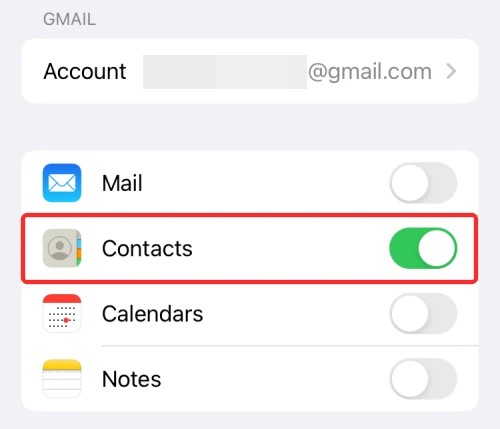
Following this step, your iPhone will connect to a Google account, which means your contacts will now be synced to your iPhone. At first, you need to give some time so that all contacts can be moved to iPhone. But, following this, you will see both iPhone and Google contacts in your list.
In this case, you need to keep in mind that your Google and iCloud contacts will become one. So, if you don’t want to achieve that, you can manually transfer contacts from iCloud to Gmail.
Conclusion
iCloud is a service used by iOS device users to save and restore data, and the Google account helps save and restore data on Android. When you sync iCloud contacts with Google contacts, you are either able to access both contacts on iPhone or Android.
The method to transfer iCloud contacts to Gmail on iPhone is quite straightforward. You can add a Google account and sync your contacts. However, when you need to move iCloud contacts to Gmail on Android, it is necessary to use external tools like MobileTrans. You can manually enter data or create vCards, but MobileTrans offers the best way to achieve this. There’s no hassle and you can sync iCloud contacts with Google in minutes.
New Trendings
Top Stories
All Categories










Navkiran Dhaliwal
staff Editor