If you are moving from an iOS to an Android device, you may find it difficult to complete the entire transition without losing your data. Many users who don’t know how to restore from iCloud to Android invest their precious time in retaining their important data.
Using a reliable tool, you can easily access your contacts, notes, pictures, videos, and almost every kind of data in a matter of seconds. This informative post will teach you how to restore contacts from iCloud to Android.
Part 1. Can You Restore iCloud Backup to Android Directly?
Apple’s iCloud is designed to work best with iOS and macOS, making it difficult to move data to Android. No official Apple tool allows a full iCloud-to-Android restore.
But with the right third-party tools and cloud integrations, it’s completely possible to move important data like: Contacts, Photos and Videos, Calendar events, Notes, WhatsApp Chats.
Part 2. Restore from iCloud to Android on a Mobile Phone
If you wish to restore iCloud backup to Android, then you might find a few options and third-party applications as well. We recommend using MobileTrans - Copy data to Android in order to restore from iCloud to Android in a reliable and secure manner. This Android app will be your one-stop solution to manage your device and keep your data safe without any hassle.

Let's see how MobileTrans - Copy Data to Android helps you restore iCloud data to Android.
- Install MobileTrans - Copy Data to Android on your Android phone. You can get it on Google Play.
- Open the app. There are two ways to transfer data to your Android phone. Tap "Import from iCloud."

- Enter your Apple ID and password to sign in to your iCloud account.

- After a few seconds, all the data on your iCloud will be loaded. You can choose which kind of data to transfer as you wish
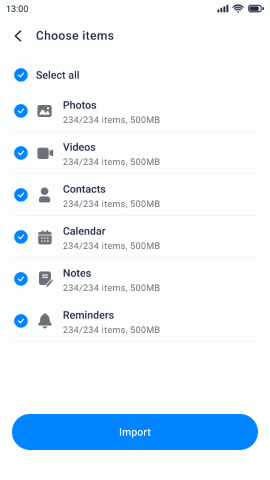
Part 3. How to Restore from iCloud to Android on Computer
As stated, with MobileTrans, you can restore iCloud backup to Android with a single click. Yes, it is as easy as it sounds. If you have already taken a backup of your data on iPhone, then you can use MobileTrans - Phone Transfer to transfer from iPhone to Android without any trouble. Learn how to restore from iCloud to Android by following these simple steps.
- To start with, you need to download Wondershare MobileTrans. It is available for both Windows and Mac.
- After installing it on your system, simply launch it and connect your Android and iPhone devices to the system as well. From the welcome screen, select "Phone Transfer" to commence the process.

- As soon as the iPhone backup would be downloaded, you can restore it to your Android device. You can further select the type of data you wish to retrieve. For instance, if you wish to know how to restore contacts to Android, then you can simply select contacts and click "start".

- Make sure that you don’t disconnect your device during the entire process. You can also select the option of “Clear data before copy” if you wish to wipe any previous data on your device before the restoring process.

Part 4. Restore from iCloud to Android Using iCloud.com (Manual Download)
If you prefer not to use software, you can manually export data from iCloud.com and import it to Android. It’s free, but it can be tedious.
- Go to iCloud.com and log in.
- Export Contacts: Click “Contacts” > Select All > Export vCard.
- Photos: Open “Photos” > Download images.
- Calendar: Export calendars to .ics format
- Import to Android:
- Contacts: Upload vCard to Google Contacts.
- Photos: Copy photos to your phone or upload to Google Photos
Part 5. Tips to Restore iCloud Backup to Android
Whenever you try to restore your data from iCloud to Android, you might face a few setbacks. To make the process seamless, follow these easy tips.
- • If you wish to manage your iCloud memory, then you can always log in to its dedicated website or go to Apple support.
- • Don’t blindly take a backup of all your data on iCloud. You can always check how much storage is left in order to make the most out of it. To do so, visit iCloud > Settings > Manage Storage and see how much free space you can utilize.
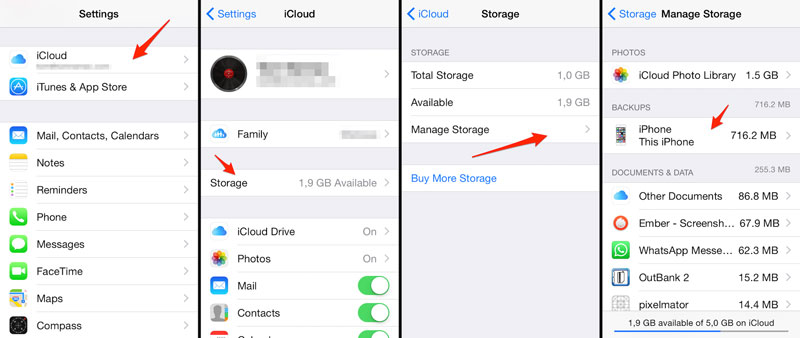
- • Additionally, you can selectively take a backup of your data on iCloud. Visit Settings > iCloud and simply turn off/on the type of data that you want to backup. It will save your space on the cloud, and you will be able to speed up the backup process as well.

We are sure that after following these instructions, you would be able to restore iCloud backup to Android without any trouble. With the help of MobileTrans, you can save your time and keep your data secure. Give it a try and feel free to let us know your experience in the comments below.
New Trendings
Top Stories
All Categories












Nicola Massimo
staff Editor