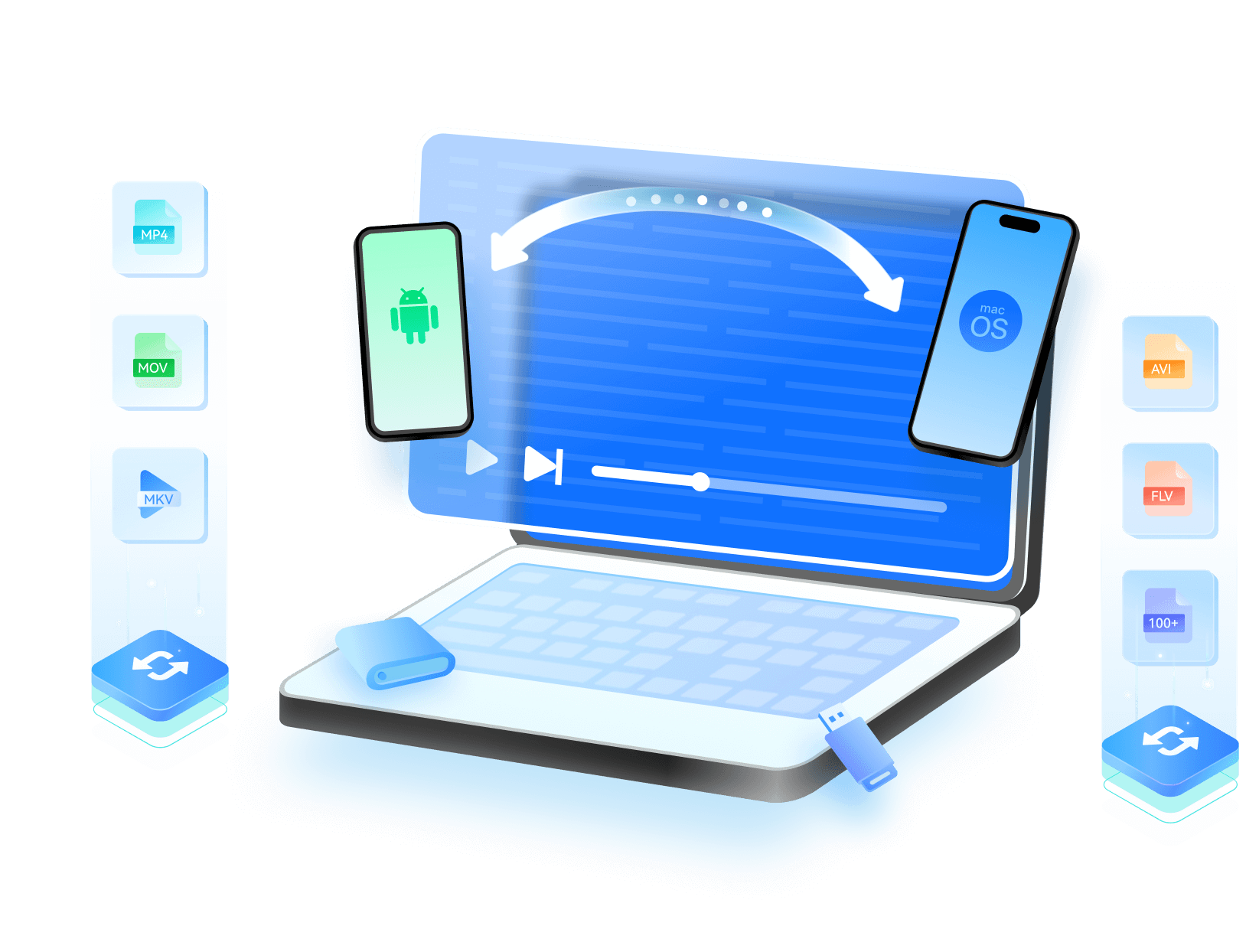Video Transfer Scenarios
Ever spent hours trying to transfer large videos from phone to computer, only to end up with broken files or poor resolution?
Video delays, failed transfers, and degraded quality can ruin your important moments. It's time to fix that—fast, smooth, and lossless.
Reliable Solutions to Transfer Videos
Between Devices Without Losing Quality
MobileTrans is the fastest way to share large video files between phones and computers—without format limits or quality
loss. From Android to iPhone or PC to mobile, it supports all major formats (MP4, MOV, MKV, M4V, and more), so your 4K
videos, screen recordings, and family memories transfer smoothly, just as they were.



How to Transfer Large Video Files via MobileTrans
Looking for the easiest way to transfer videos from phone to PC or Android to iPhone? MobileTrans lets you move your clips—
regardless of format or size—without using iTunes, cloud storage, or manual backups.



Why MobileTrans Is the Best Video Transfer Tool
Cloud tools like Google Drive and iCloud rely on internet speed and account storage, making them less ideal for quick, local
transfers. That’s why we focused on offline methods—where MobileTrans clearly leads in speed, file size, and format support.
| MobileTrans | USB | Bluetooth | |
|---|---|---|---|
| 🚀 Speed | ✅ Blazing fast | Fast | Slow |
| 📦 Size | ✅ No limits | Limited by storage | Not ideal for large files |
| 🎞️ Format | ✅ All major formats | OS-dependent | Very limited |
| 🎥 Quality | ✅ No quality loss | No compression | Often compressed |

3,892 hours saved